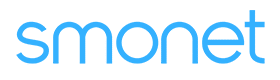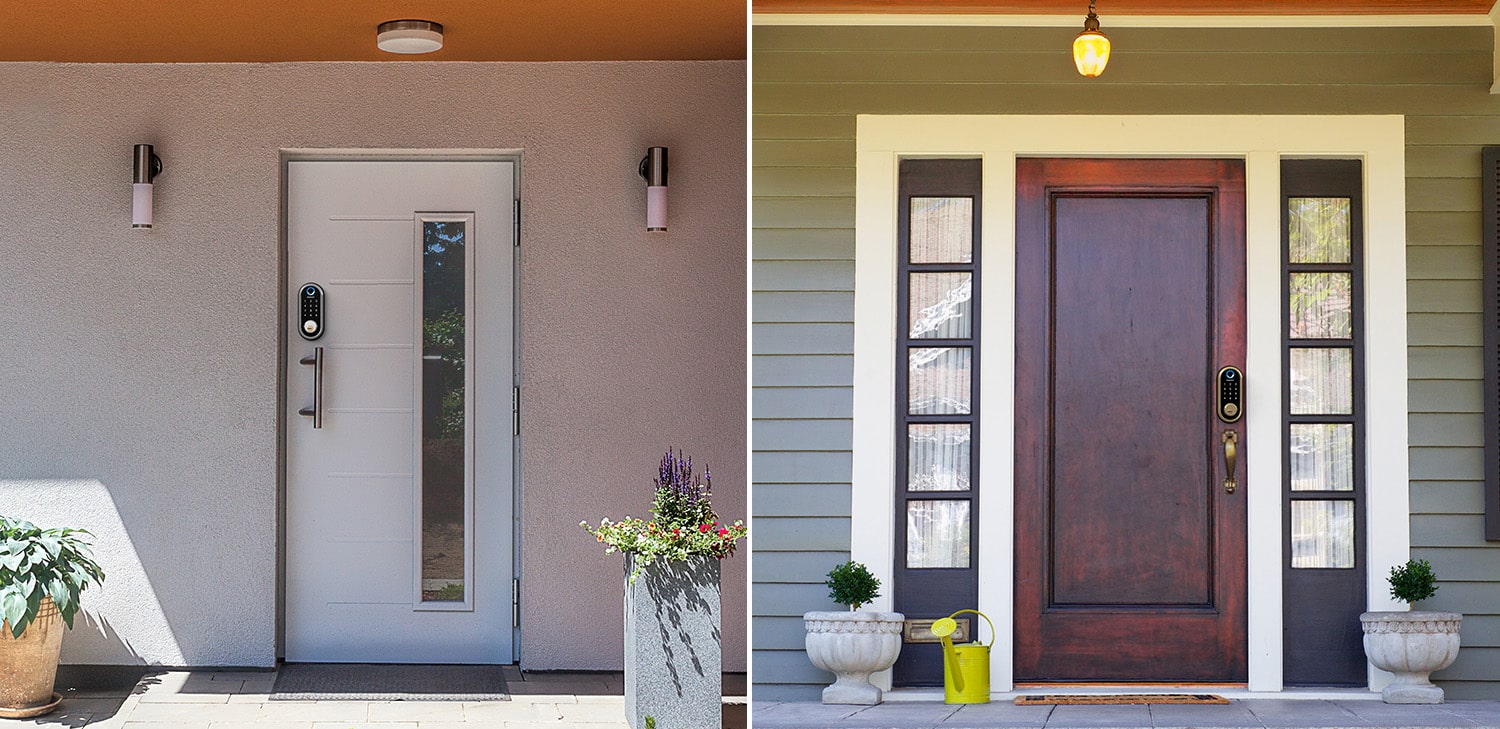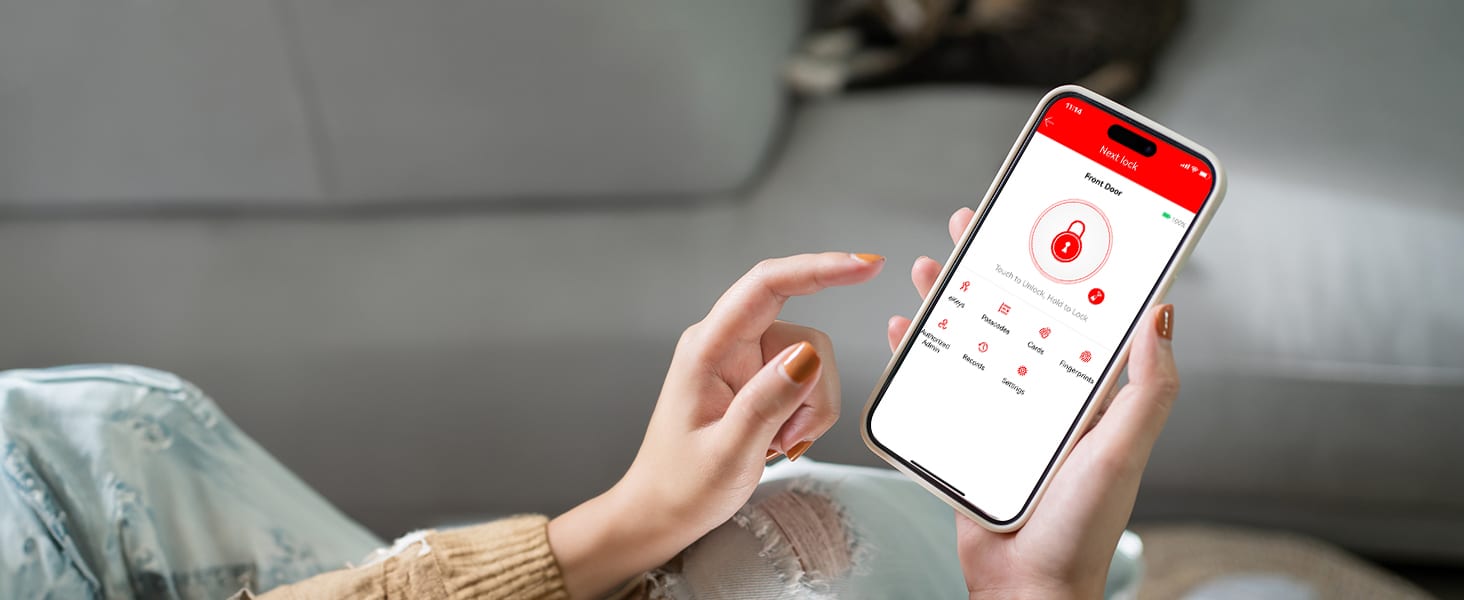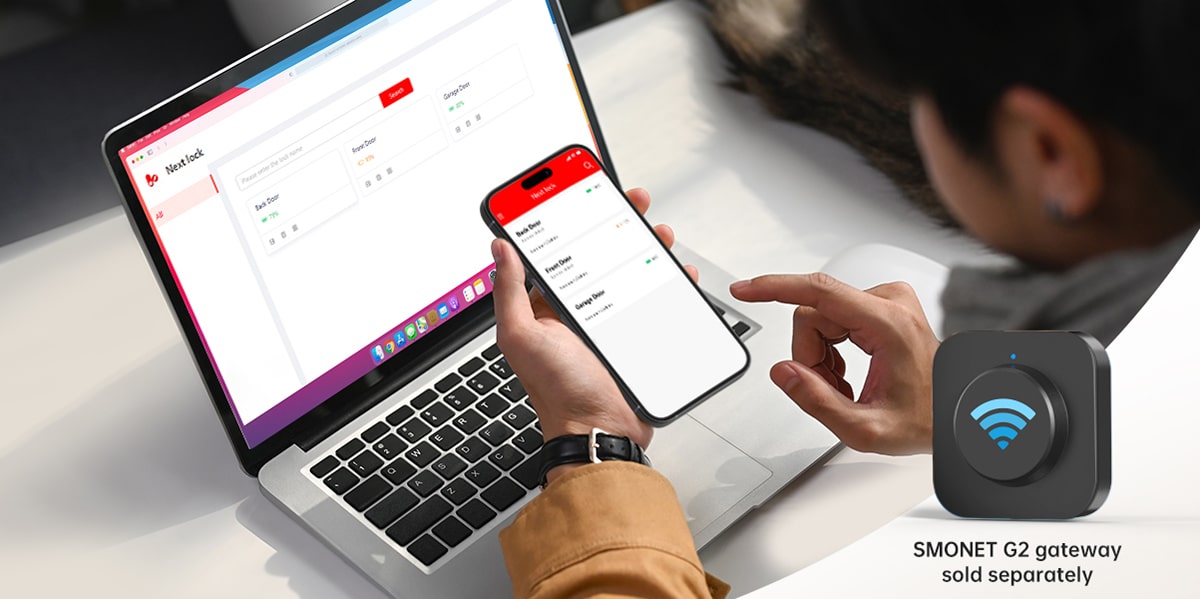why won't my security camera connect to my wifi
Table of Contents
A security camera that won’t connect to WiFi can be frustrating, especially when you rely on it for home security. The issue could stem from a simple mistake, such as entering the wrong password, or more complex network settings. By understanding the most common causes and troubleshooting each one, you can restore your camera’s connection and ensure smooth operation.
Common Causes and Solutions
Incorrect WiFi Password
One of the most common reasons a security camera won’t connect is an incorrect WiFi password. Even a small typo can prevent a successful connection. Double-check the password, ensuring it is entered correctly with no extra spaces or incorrect capitalization. To confirm the password is correct, try connecting another device, such as a smartphone or laptop, to the same network. If the other device connects successfully but the security camera does not, re-enter the password carefully and restart the camera before trying again.
Weak WiFi Signal
If the WiFi security camera is too far from the router, it may struggle to maintain a stable connection. Thick walls, metal objects, and electronic devices can weaken the signal, causing intermittent or failed connections. Moving the security camera closer to the router can help determine if distance is the issue. If repositioning the camera is not an option, installing a WiFi extender can boost the signal in weak areas, improving connectivity.
Network Compatibility Issues
Some security cameras only support 2.4GHz WiFi and cannot connect to a 5GHz network. If your router is broadcasting only on the 5GHz band, your camera won’t be able to find it. Check your camera’s specifications to see which frequency it supports. If your router is dual-band, separate the 2.4GHz and 5GHz networks by giving them different names, then ensure your camera is connected to the 2.4GHz network.
Router Settings and Security Features
Certain router settings can block your security camera from connecting. Firewalls, MAC address filtering, and DHCP settings may interfere with the connection. Access your router’s settings and look for any security configurations that might be restricting the security camera. Temporarily disabling the firewall or adding the camera’s MAC address to the allowed list can help. Also, confirm that DHCP is enabled so the router can automatically assign an IP address to the camera.
Firmware Updates
Outdated firmware can cause connectivity issues, as manufacturers release updates to fix bugs and improve compatibility. Check both your security camera and router for firmware updates, and install them if available. After updating, restart both devices to apply the changes. Regularly updating firmware can prevent future connectivity problems and enhance performance.
Interference from Other Devices
Wireless devices operating on the same frequency as your small wireless security cameras can cause interference. Devices such as microwaves, cordless phones, Bluetooth devices, and baby monitors can disrupt the signal. Moving the camera or router away from potential sources of interference may improve stability. Additionally, changing your router’s WiFi channel to a less congested one can reduce interference and enhance connectivity.
Network Overload
If too many devices are connected to your WiFi network, bandwidth congestion may prevent the camera from connecting. Streaming devices, gaming consoles, and multiple smartphones can strain the network, leading to unstable connections. Disconnecting unnecessary devices from WiFi may free up bandwidth. If your household has many connected devices, upgrading to a high-capacity router with better bandwidth allocation can improve network performance.
Camera Configuration Issues
Sometimes, the problem lies within the camera’s own settings. A misconfigured network setup or an incomplete installation process can prevent connection. Resetting the camera to factory settings and following the setup instructions carefully can resolve configuration issues. Make sure the camera’s network settings match those of your WiFi, including the correct security protocol (WPA2 is recommended).
Internet Service Provider (ISP) Issues
In some cases, your ISP may be experiencing issues affecting your internet connection. If other devices are also struggling to connect, check for service disruptions by restarting your modem and router. If the issue persists, contact your ISP to determine if there is an outage or network restriction affecting your camera.
Additional Troubleshooting Tips
Check WiFi Signal Strength
Using a WiFi analyzer app can help you measure signal strength and identify interference sources. If your signal is weak, consider relocating the router or camera for better reception.
Try a Wired Connection
If possible, connect the camera directly to the router using an Ethernet cable. This will help determine if the issue is WiFi-related or if there’s a broader network problem.
Consult the User Manual
Every security camera model is different, and some have specific troubleshooting steps provided by the manufacturer. Reviewing the manual can offer valuable insights for resolving connectivity issues.
Contact Customer Support
If you’ve exhausted all troubleshooting options and the camera still won’t connect, reaching out to the manufacturer’s support team may provide additional solutions. They can guide you through advanced troubleshooting steps or determine if the camera itself is defective.
Conclusion
A security camera failing to connect to WiFi can be caused by a range of factors, from simple password errors to complex network settings. By systematically troubleshooting each potential cause, you can identify and resolve the issue efficiently. Regularly updating firmware, optimizing your WiFi setup, and managing network congestion can help prevent future connectivity problems. If the issue persists, consider a wired connection or upgrading your router may provide a more stable and reliable solution. With the right approach, you can ensure your security cameras stay connected and perform as expected.
Prime Day OFF
Until the End
-
Master Of Cleanliness: Visual Guide To Recognizing And Understanding Your Electric Pool Cleaners
-
Making the Right Choice for A Best Keypad Door Lock: A Guide Based on Material Consideration
-
The 7 Most Common Types of Locks for Home and Office Security
-
Door Knob With Fingerprint Identification- The Future Of Home Security
-
Selecting the Ideal Digital Door Lock Style and Color for Your Abode
-
Evolution Of Security- Smart Door Key Lock
-
Mailbox Digital Lock- Reinventing Mail Security In The Digital Age
-
Exploring Alternative Unlocking Solutions - Smart Lock Fingerprint Cards and Wristbands
-
Touch Id Door Locks- Next-Generation Security At Your Fingertips
-
Why Smonet Tops The Best Cordless Pool Vacuum List